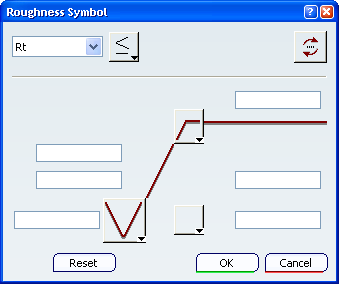Select the surface as shown on the part.
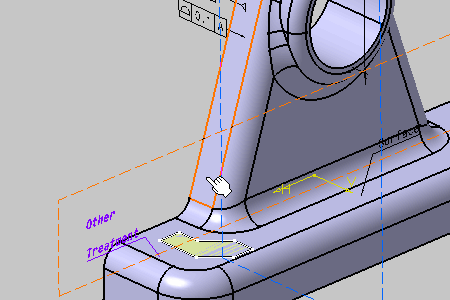
Note:
This scenario illustrates the creation of a roughness symbol by
selecting geometry, but you can also select any Part Design or Generative Shape
Design feature in the specification tree. In this case, the created annotation
will not be attached to the selected feature, but to its geometrical elements
at the highest level.
The
Roughness Symbol Editor dialog box appears.