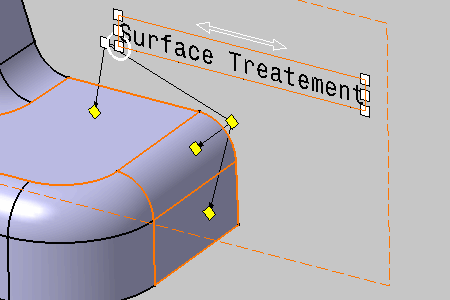Right-click the annotation text and select Add
Leader from the contextual menu.
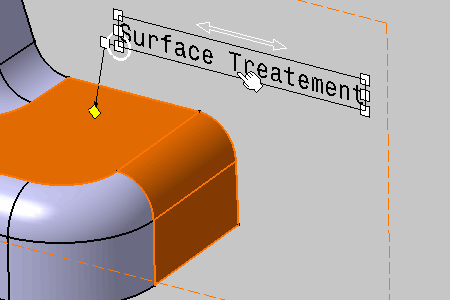
Click the face as shown to begin the leader (arrow end).
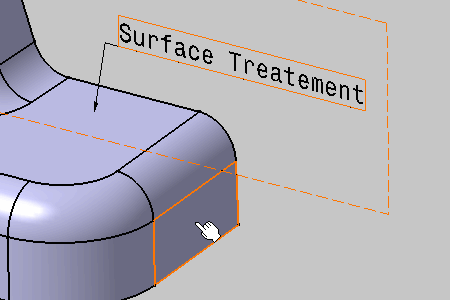
Then new leader appears.
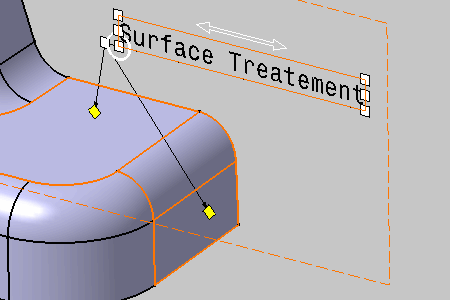
If needed, position the leader at the desired location
by dragging it.
To add a breakpoint, select the manipulator
at the extremity of the arrow end and select the Add a Breakpoint
from the contextual menu.
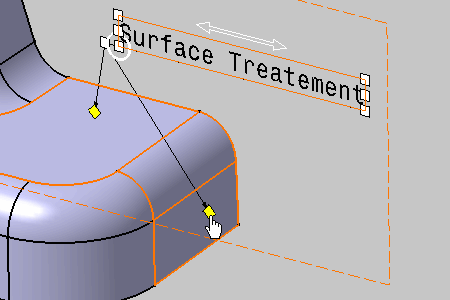
The breakpoint appears as yellow diamond.
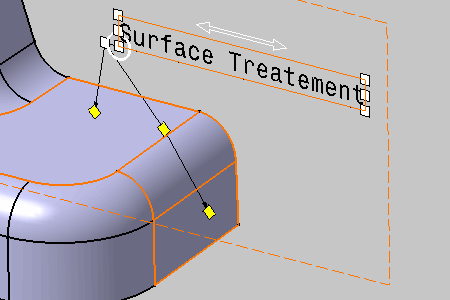
You can select
it and drag the leader.
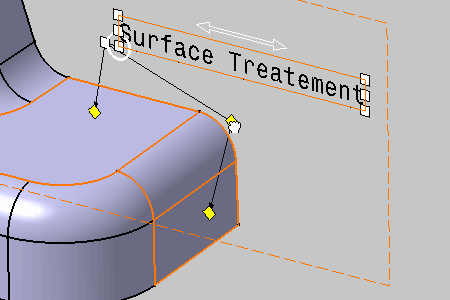
To add a leader from the breakpoint, select the breakpoint
and select Add an Extremity
from the contextual menu.
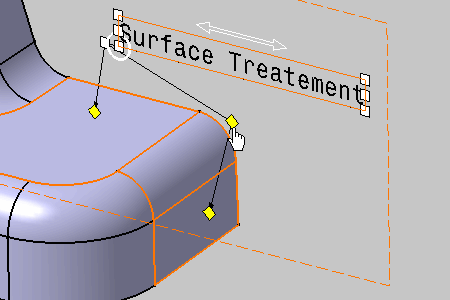
Click the face as shown to begin the leader (arrow end).
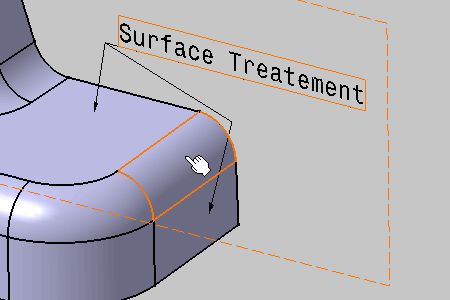
The leader appears.