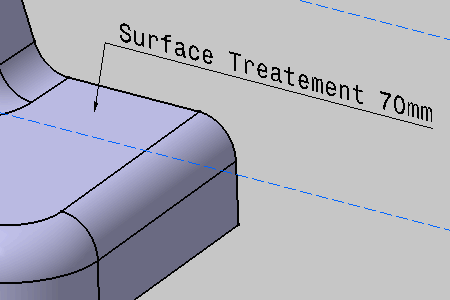Adding an Attribute Link | |||
| |||
Double-click the annotation text to edit it.
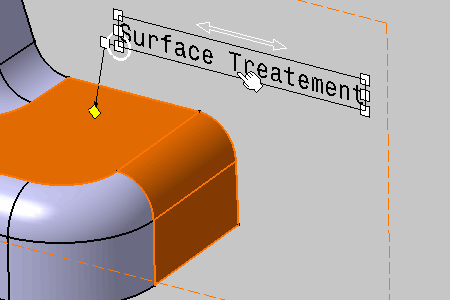
The Text Editor dialog box appears.
Add a white space at the end of the text in the Text Editor dialog box.
Right-click the annotation in the geometry area and select the Attribute Link contextual command (the annotation is not highlighted!).
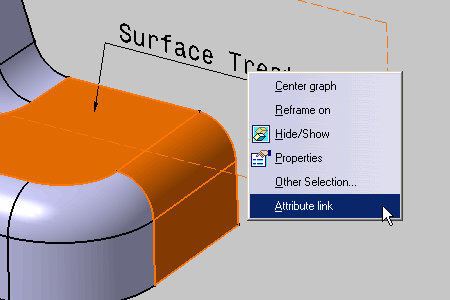
The Insert Text Attribute dialog box appears. Its fields are empty.
Select Parameters in the Specification Tree to access the representation parameters.
Warning: - To display the Parameters node see Display.
- To display the parameter value with the node name see Parameter Tree View.
The Insert Text Attribute dialog box is updated.

Important: Line highlighted in yellow does not allowed user to create an attribute link. The value can be copied but no associativity will be created.
Select Length as the parameter you wish to attach.
Click OK to close the Insert Text Attribute dialog box.
The value 50mm now appears both in the Text Editor dialog box and in the annotation.
Important: You cannot edit this value in this dialog box but you can delete it.
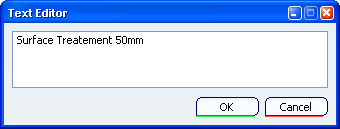
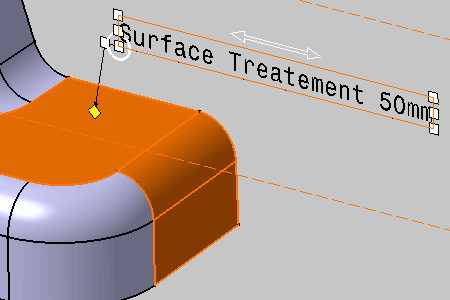
Click OK in the Text Editor dialog box.
Double-click Length in the Specification Tree to edit the parameter.
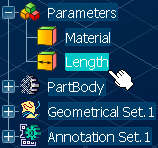
The Edit Parameter dialog box appears.
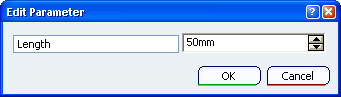
Enter 70mm in the Edit Parameter dialog box and click OK.
The new value is displayed in the annotation text.