You can first create a new parameter file.
From the Utilities tab
of the Batch
Monitor dialog box, right-click
UnitaryFastenerReport and select New parameter file.
The UnitaryFastenerReport dialog box opens:
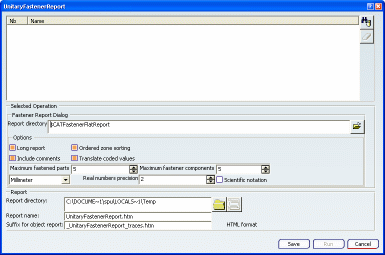
Click ENOVIA V6 Object Search  to choose the products containing the fastener sets from the database.
to choose the products containing the fastener sets from the database.
The Enovia V6 Object Search dialog box
is displayed.
For instance, fill in the Part Number field:
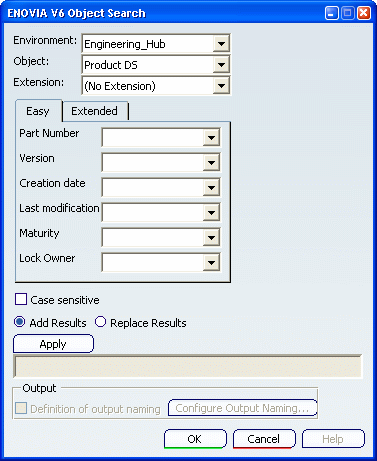
Click Apply to import the results into the
UnitaryFastenerReport dialog box and click OK to
close the Enovia V6 Object Search dialog box.
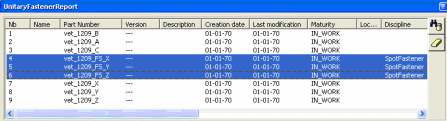
Select the products you do not need and click
 .
Here are the selected products:
.
Here are the selected products:

Select the Unitary Report directory.
The dialog box enables you to customize the report through
several options:
-
Long report: Adds projection results, user-defined additional information and fastener components information for each fastener
-
Include comments:
Specifies that the report
starts with the commented header block showing keywords description.
-
Ordered zones sorting:
Specifies how the joined parts specifications are ordered.
-
Translate coded values:
Defines attribute values belonging
to a predefined list of codes are translated according to the NLS
set-up.
-
Unit: Either be millimeter or inch.
-
Real numbers precision:
Number of decimal digits of
all the real numbers written in the neutral file and of the discretization values displayed in the dialog box above. This
number is comprised between 0 and 10.
-
Scientific notation:
Used in the report (power of 10)
Select the Report directory in which the unitary
report will be executed.
Optional: Modify the
Report name and the Suffix for the object report.
Click Save to save the parameters in the xml
file.
In the Save As dialog box, select the xml file
and click Save.
The xml parameter file is automatically generated.
![]()
![]()