Select Insert > Knowledge
Templates > Power Copy...
The PowerCopy Definition dialog box
appears.
From the specification tree, select the elements to
be included in the Powercopy.
In our example, select the three parameters, all the formulas
and Functional Set.1 to select the cutouts of our
geometry.
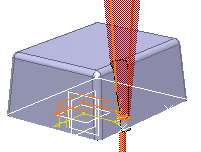
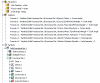
The PowerCopy Definition dialog box is automatically
filled with information about the selected elements.
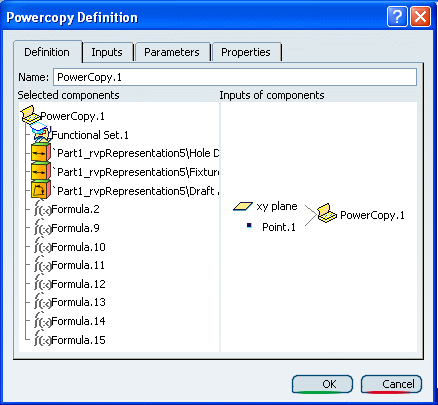
Define the PowerCopy as you wish to create it: for details
about all options, see More about PowerCopies. Click the Parameters tab.
This tab allows you
to define which of the parameter values used in the PowerCopy
you will be able to modify at instantiation time.
Double-click the three parameters to make them public.
The Published option is then selected for each
of them, indicating that the parameters can be modified at instantiation
time.
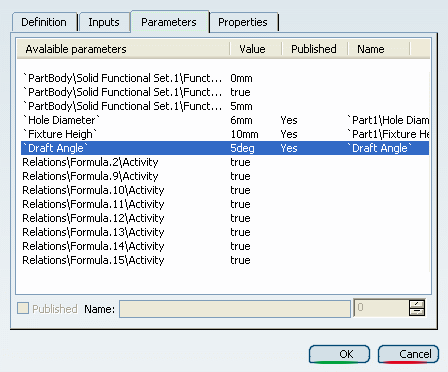
Click OK to create the PowerCopy.
The PowerCopy.1 node is displayed in the specification
tree, just below the Relations node.