From the specification tree, multi-select the functional
features you want to move to a functional set belonging to a distinct
solid functional set.
In our example below, multi-select Shellable
Prism.5, Cut.2 which belong to Solid Functional
Set.1, then Shellable Prism.4 which belongs to
Solid Functional Set.5.
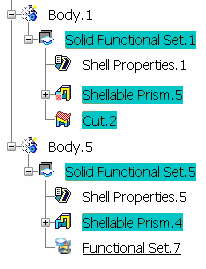
Right-click and select Selected object > Change
Functional Set.
Change Functional Set applies to all features contained in
a solid functional set or a functional set. However, when multi-selecting
features, keep in mind that your selection must include a consistent
group of features: multi-selecting modifiers and not the features they
modify leads to non-satisfactory results. Likewise, multi-selecting
features modified by modifiers and not their modifiers themselves produces
incorrect results. In these cases, the application issues a warning
message informing you that the move operation can be done partially
only. Select Functional Set.7 as the new location
for the selected features.
Functional Set.7 now contains the three functional
features. In our example, the geometry is not affected by the
move operation because the selection is a consistent one.
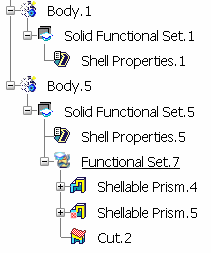
|