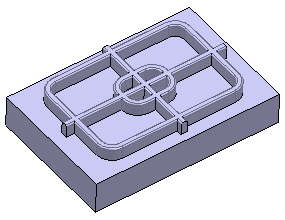Creating a Reinforcement | ||||||
|
| |||||
Click Reinforcement
 in the Functional Features toolbar.
in the Functional Features toolbar.The Reinforcement dialog box appears.
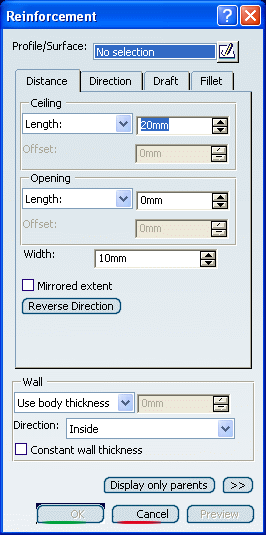
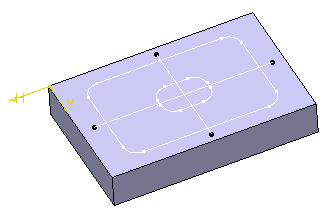
Select the profile to be used.
The profile can be open or closed.
Tip: If the profile does not yet exist, clicking Sketcher  enables you to sketch the profile you need.
enables you to sketch the profile you need.To define the ceiling, enter 8mm in the Length box to set the distance from the sketch plane up to the ceiling.
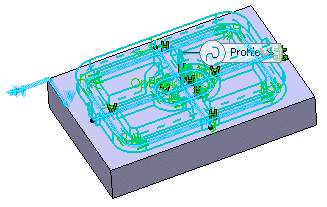
To define the opening, enter 5mm in the Length box to set the distance from the sketch plane up to the opening.
In the Width box, enter 4mm to define the width of the reinforcement. The width is distributed equally to both sides of the profile.
Click Preview.
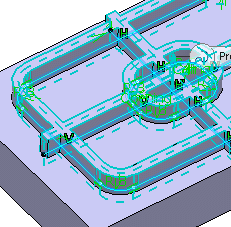
Click the Fillet tab.
Select the Ceiling radius check box to fillet the cylinder's top and enter 0.8mm to define the ceiling radius value.
Tip: If the rest is to be shelled, you can select the Constant wall thickness check box which propagates the fillets into the shell, thus maintaining a constant wall thickness. To define the wall, you can set one of the two options available from the Type drop down list:
-
Use body thickness: the reinforcement wall thickness is that of the active shelled body thickness.
-
Enter thickness: simply enter the value you want. After this option is selected, the value box becomes available. Wall thickness values can only by positive values.
Important: - You can control whether the wall is constructed inside or outside of the selected profile. The default is an inside wall thickness.
- The width of a wall should be more than twice the shell thickness for the creation of a reinforcement feature.
For the purposes of our scenario, set the Enter thickness option and enter 1 mm in the value box.
-
Click OK to confirm and create the reinforcement.
Reinforcement.X is added to the specification tree in the Solid Functional Set.X node.