Extracting Geometry (Protected) | ||
| ||
Click Volumes Extraction
 .
.The Extract Volumes dialog box appears.
Select Protected volume extraction
 ,
if not already selected.
,
if not already selected.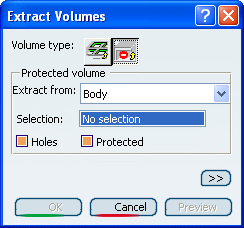
Leave the default option, Body, in the Extract From drop-down list.
Important: The other value available in the Extract From drop down list is Features. This option is useful in a complex product where you do not want all the holes or protected volume, but only a selected sub-set of them. If you select Extract From Body, the application takes into account holes or protected features that are not locally modified. To take features locally modified into account, you need to use Extract from features. Select Body.1 that contains the geometry of Solid Functional Set.1
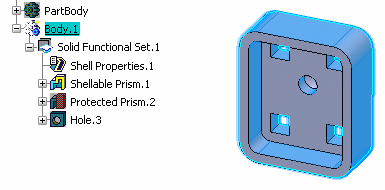
For the purpose of this scenario, if the Holes option is selected, the extract volume will include Hole.3; if Protected is selected, the extract volume will include Protected Prism.2. Make sure Holes is selected and that Protected is not.
Click OK.
Right-click PartBody and select Hide/Show.
Right-click Body.1 and select Hide/Show.
The resulting geometry in Extract Body.2 (Solid Functional Set.2) can be used by an NC program to generate the drilling instructions to create the hole in the product.
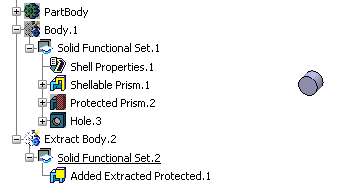
Important: The Volume Extraction command allows you to do two types of extractions: -
Protected volumes as illustrated in the scenario above
- Extracting a Volume (Grill)
-