Right-click Draft.1 and select Parents/Children.
Draft.1 is now located between Added Prism.2 and
Circular Pattern.1.

Double-clicking the pattern feature shows that the draft feature
was used as the feature to pattern.
The pattern was modified due to the insertion of the local
modifier into the chain of local modifiers.
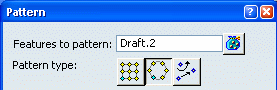
To insert a draft reflect local modifier between cavity prism and
pattern, it is necessary to deactivate the pattern then create the draft
local modifier then reactivate the pattern to get the required effect.
This is a good method when inserting a local modifier in a chain of
local modifiers.