In the Pocket dialog box that is displayed,
select the Fillet tab and clear Lateral radius.
Constant fillet walls may not be retained when the offset is applied.
If the walled feature, in this example the pocket feature, has the
Constant wall thickness option selected and the lateral faces
are filleted (A), the constant walls will be retained with the offset
feature modifier. However, if a walled feature has constant fillet walls
and lateral faces are not filleted (B), the constant walls will not
be retained at the corner.
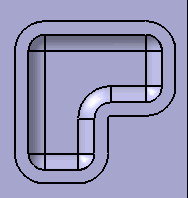
(A) Pocket with constant walls and lateral
filleted faces
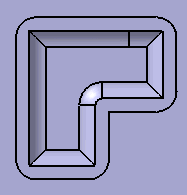
(B) Pocket with constant walls and no
lateral filleted faces