More about Face-Face Fillet | |||||
|
| ||||
Conic Parameter
The Conic parameter option allows you to vary the section of the fillet. For a parameter comprised between or equal to:
- 0.5, the resulting curve is a parabola.
- 0 < parameter < 0.5, the resulting curve is an arc of an ellipse.
- 0.5 < parameter < 1, the resulting curve is a hyperbola.
- Conical fillets do not handle twist configurations. If a twist is detected, the fillet operation fails.
- Conical fillets may produce internal sharp edges due to a curvature discontinuity of the fillet supports. Healing is used to smooth these sharp edges.
- If the fillet surface curvature is lower than the support curvature, fillet surface relimitation may fail. In such cases, the conic parameter has to be decreased.
![]()
Edges to Keep
You can specify the edges of support body to be kept and create fillet surfaces with Hold Curve and Keep Edge as support wherever necessary. This helps in two different situations:
-
Initializing the fillet ribbon when no
portion of ribbon track lies within the limits of the provided
support face.
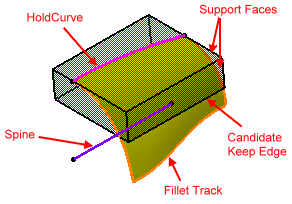
Computing the fillet surfaces with keep edges as supports, whenever the default fillet ribbon track crosses the edges to be kept.
The Edge(s) to keep box is not selectable by default. If a hold curve is selected, the Edge(s) to keep box becomes selectable. As soon as an edge to be kept is selected, it turns purple.
-
It is possible to perform Thickness, Shell, Boolean operations on the resulting fillet surface.
-
It is possible to specify limiting element.
Keep Edges of type "Round Corner" is not supported.
-
The fillet ribbon has zero radius at the points where the Keep edges intersects the Hold Curve. There can be maximum two such points in a fillet ribbon i.e. one at each end of the fillet ribbon.
-
Fillet operation may fail in cases where keep edge intersects the support face of Hold Curve.
-
Keep edges cannot be border edges.
-
The keep edges should be sharp.
-
Fillet operation fails if twists are encountered.
![]()
Limiting Element
Limiting element lets you define a trimming element. Once you have selected that element, an arrow appears on it to indicate the portion of material that will be kept. If you wish to keep the opposite portion of material, just click this arrow to reverse the direction. You can select the 2Doutput Sketches, 2Doutput Profiles and 2Dlayout Profiles as limiting element.
Contextual commands creating the limiting elements you need are available from the Limiting element box:
- Create Plane: see Generative Shape Design User's Guide: Creating Wireframe Geometry: Creating Planes.
- XY Plane: the XY plane of the current coordinate system origin (0,0,0) becomes the limiting element.
- YZ Plane: the YZ plane of the current coordinate system origin (0,0,0) becomes the limiting element.
- ZX Plane: the ZX plane of the current coordinate system origin (0,0,0) becomes the limiting element.
- Create Join: joins surfaces or curves. See Generative Shape Design User's Guide: Performing Operations on Shape Geometry: Joining Surfaces or Curves.
- Create Extrapol: extrapolates surface boundaries or curves. See Generative Shape Design User's Guide: Performing Operations on Shape Geometry: Extrapolating Surfaces and Extrapolating Curves.
If you create any of these elements, the application then displays the corresponding icon in front of the Limiting element box. Clicking this icon enables you to edit the element.
![]()
Hold Curve
Instead of entering a radius value, you can use a "hold curve" to compute the fillet. Depending on the curve's shape, the fillet's radius value is then more or less variable.
The curve must be sketched on one of the selected faces.
The Generative Shape Design product license is required to access this capability.
Contextual commands creating the curves you need are available from the Hold Curve box:
- Create Line: For more information, see Generative Shape Design User's Guide: Creating Wireframe Geometry: Creating Lines.
- Create Join: joins surfaces or curves. See Generative Shape Design User's Guide: Performing Operations on Shape Geometry: Joining Surfaces or Curves.
- Create Boundary: see Generative Shape Design User's Guide: Performing Operations on Shape Geometry: Creating Boundaries.
- Create Extract: see Generative Shape Design User's Guide: Performing Operations on Shape Geometry: Extracting Geometry: Extracting Elements.
- Create Intersection: see Generative Shape Design User's Guide: Creating Wireframe Geometry: Creating Intersections.
- Create Projection: see Generative Shape Design User's Guide: Creating Wireframe Geometry: Creating Projections.
If you create any of these elements, the application then displays the corresponding icon in front of the Hold Curve box. Clicking this icon enables you to edit the element.
![]()
Spine
The Spine capability provides a better control of the fillet. The spine you select can be a wireframe element or a Sketcher element. To compute the fillet, the application uses circles contained in planes normal to the spine. It is then possible to control the shape of the fillet.
Contextual commands creating the spines you need are available from the Spine box:
- Create Line: For more information, see Generative Shape Design User's Guide: Creating Wireframe Geometry: Creating Lines
- Create Join: joins surfaces or curves. See Generative Shape Design User's Guide: Performing Operations on Shape Geometry: Joining Surfaces or Curves.
- Create Boundary: see Generative Shape Design User's Guide: Performing Operations on Shape Geometry: Creating Boundaries.
- Create Extract: see Generative Shape Design User's Guide: Performing Operations on Shape Geometry: Extracting Geometry: Extracting Elements.
- X Axis: the X axis of the current coordinate system origin (0,0,0) becomes the direction.
- Y Axis: the Y axis of the current coordinate system origin (0,0,0) becomes the direction.
- Z Axis: the Z axis of the current coordinate system origin (0,0,0) becomes the direction.
If you create any of these elements, the application then displays the corresponding icon in front of the Spine box. Clicking this icon enables you to edit the element.