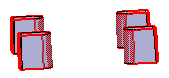More about Cutout Features | ||||
|
| |||
Cutout Feature
By removing material, you create a protected volume. The cutout is shelled as you apply it to a shellable feature. This type of feature requires a closed profile defining the area that a section will be removed from the active body.
![]()
About Profiles
If you are not satisfied with the profile you selected, note that
you can:
- Click the Profile/Surface box again and select another sketch.
-
Use any of these creation contextual commands available from the
Profile/Surface box:
- Go to profile definition. For more information, see Part Design User's Guide: Sketch-Based Features: Pads: Using the Sub-Elements of a Sketch.
- Create Sketch: For more information, see Sketcher User's Guide: Creating a Positioned Sketch.
- Create Join: Joins surfaces or curves. See Generative Shape Design User's Guide: Performing Operations on Shape Geometry: Joining Surfaces or Curves
- Create Extract: Generates separate elements from non-connex sub-elements. For more information, see Generative Shape Design User's Guide: Performing Operations on Shape Geometry: Extracting Geometry: Extracting Elements