Opening References and CATIA Representations Using Open
Open command enables you open references
and CATIA representations from a folder structure.
From the folder structure, expand a folder
containing references.

Select the expanded folder and click PLM
Access>Open
 or choose Open
or choose Open
 from the contextual menu.
from the contextual menu.
The references contained in the folder are opened in
VPM Editor as specified by the
Open settings in VPM Editor.
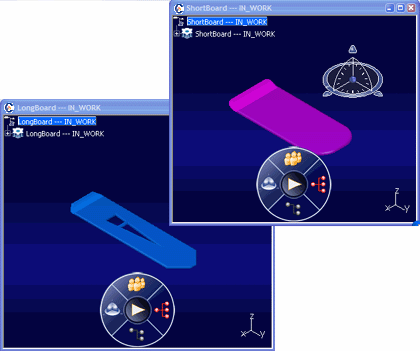
-
Refresh and Collapse
 . .
Note:
The selected level is collapsed and its structure content is refreshed.

Opening References and CATIA Representations Using Open Advanced
Open Advanced
 enables you to specify
additional options when opening references and CATIA representations in
VPM Editor. enables you to specify
additional options when opening references and CATIA representations in
VPM Editor.
From the folder structure, expand a folder
containing references.
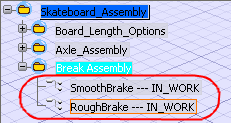
Right-click on the expanded folder and select Open Advanced
 from
the contextual menu or highlight and choose PLM Access > Open > Open Advanced from
the contextual menu or highlight and choose PLM Access > Open > Open Advanced
 . . The Open
Advanced dialog box appears.
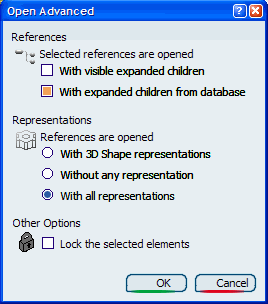
In the Open Advanced dialog box select
from the following options:
-
In the References section, select the
With expanded children from database checkbox to open
the selected references with expanded children.
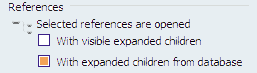
-
In the Representations section,
select how you want the references to be open:
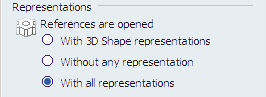
-
With 3D Shape Representation option
automatically opens all part references with thier 3D geometry in
VPM Editor.
-
Without any representation option opens
part references without retrieving or loading any
representations.
-
With all representations option
opens part references with all of their representations.
-
In the Other Options select the Lock
the selected elements option to automatically lock the
selected object when it is opened in
VPM Editor (provided it can
be locked).

Click OK.
The references and representations are displayed in
VPM Editor with the applied options selected in the Open Advanced
dialog box.
|