To create a group in the Groups set,
click Geometric Group
 in the Groups toolbar. To create a group under an
existing mesh, right-click the mesh in the specification tree
and select Create Group > Geometric Group.
in the Groups toolbar. To create a group under an
existing mesh, right-click the mesh in the specification tree
and select Create Group > Geometric Group.
The Geometric Group dialog box appears.
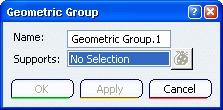
Optional: In the
Name box, modify the name of the group.
Select the geometries (points, lines or faces) to create a group. You
can select geometries in sequence and your
first selection conditions the type of group you create. - To create a group of nodes, select
geometric points.
- To create a group of element edges or a group of
1D elements, select
geometric lines.
- To create a group of element faces or a group of
2D elements, select
geometric faces.
Click Apply to create and update the
group. Click OK.
The geometric group is created, and Geometric Group.1
appears in the specification tree under the Groups set.
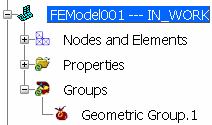
If you created a group directly under an existing mesh,
the geometric group is stored under the mesh in the Nodes and Elements set.
|