In the Mesh Visualization Tools toolbar,
click Cutting Plane
 . .
The Cutting Plane Definition dialog box appears
and the mesh is cut.
Select X, Y or Z to
specify the cutting plane. The cutting plane is the plane normal to the
selected axis. For example, select X to cut the mesh along
the YZ-plane. Move the cut plane in the direction of the selected axis
by dragging and dropping the cutting section as shown below:
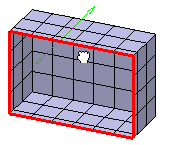
To display the the other side of the cut mesh, click
Reverse. Optional: Select the
Exact mesh cut check box to cut the mesh exactly where you drag
the cursor. Click Close.
|