You can create a hole.
Click Hole
 in the Cutting/Stamping toolbar (Holes sub-toolbar)
and click the surface where you want to place the hole.
in the Cutting/Stamping toolbar (Holes sub-toolbar)
and click the surface where you want to place the hole.
A grid is displayed to help you position the hole.
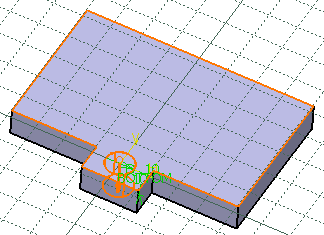
The Hole Definition dialog box is
displayed, providing default values.

In the Extension tab, choose a bottom limit
for the hole.
Blind
Up to Next

Up to Last
Up to Plane
Up to Surface
Use the up and down arrows to specify the values as
needed.
In our example, we kept the Blind option with a diameter
of 12mm and a depth of 8mm.
Keep the direction Normal to surface to create
the hole normal to the sketch face.
If you want to create a hole not normal to the sketch
face, click to clear Normal to surface and select a line,
an edge or a plane in the contextual menu of the field.
Refer to Part Design User's Guide : Sketch-Based Features : Holes : Creating Holes for more information.
Choose a bottom type for the hole.
In our example, we selected a V-Bottom of 120 degrees.
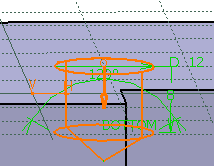
In the Type tab, select the type of hole
you wish to create.
Simple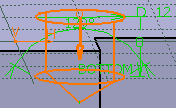
Tapered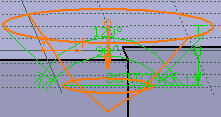
Countersunk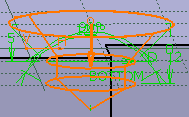
Counterdrilled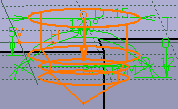
Counterbored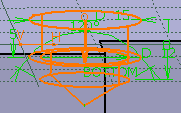
Use the up and down arrows to specify the values as
needed.
In our example we chose a Counterbored hole of 15mm diameter
and 5mm depth.
In the Thread Definition tab, select
Threaded check box to create a threaded hole.
Use the up and down arrows to specify the values as
needed.
Click OK to create the hole.
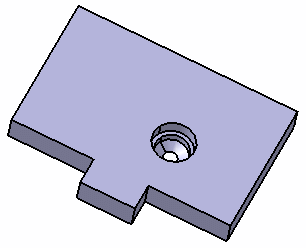
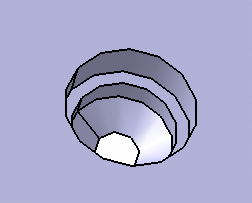
![]()