Click Map Conductors
 or select Tools > Map Conductors...
or select Tools > Map Conductors...
Select an electrical physical system in the specification tree.
A dialog box appears listing conductors in the selected
electrical physical system.
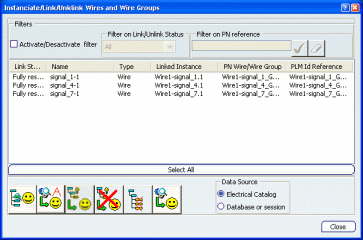
Note: A message informs the user if the technological package
has not been loaded from the database and the command is deactivated.
Select either Electrical Catalog or
Database or session in the Data Source section.
Select Activate/Deactivate filter and then
select Not resolved in the Filter on Link/Unlink
Status list to see only those conductors that are not yet mapped.
Select one or more unresolved conductors that have the
same part number reference, then click Instantiate and Link.
The Select a Conductor/Conductor Group reference
dialog box opens letting the user make a query to find the conductor
reference either in the session or database.
Note: The PLM Id Reference field is valuated with the part
number reference.
Query the database for the conductor reference.
If there is only one conductor reference, it is automatically
inserted into the electrical physical system.
If there are several versions
of the conductor, the user must choose the version of interest.
The Link Status of the selected conductors
is updated in the Instantiate dialog box to Fully resolved.
The conductors are moved to the Fully resolved folder in the
specification tree.
Click Close when done.