Click Import Conductors
 or
select Insert > Import Conductors...
or
select Insert > Import Conductors...
The Conductor and Conductor Group Import dialog
box displays listing all conductors and conductor groups in the XML file.
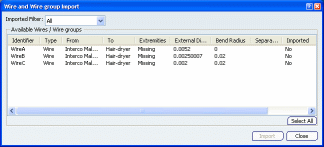
Note: Only top-level entries are listed which means that
for conductor groups, only the group and not constituent conductors, is
listed.
The Imported filter lets you filter the list to
see:
- All: all conductors and conductor groups
- Yes: any conductors and conductor groups already imported
- No: any conductors and conductor groups not yet imported
- Modified: any modified conductors and conductor groups
If a conductor group runs between two or more devices, N/A is
displayed in the From / To columns.
Select conductors and/or conductor groups you want to import.
A preview in the geometry area shows the 3D correspondence???
Click Import to create selected conductors and conductor groups.
Note: If a conductor group is selected, all constituent conductors
and any conductor groups will also be created.
A report is generated
letting you know how successful or otherwise the import was.
In the Import Report dialog box, click Close
to return to the Import dialog box.
Click Close when done.