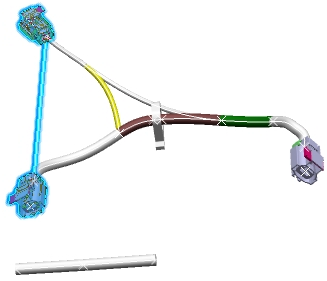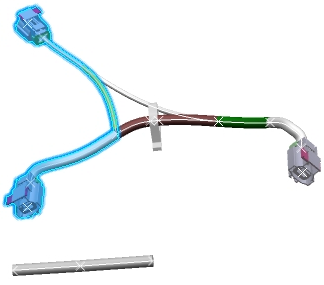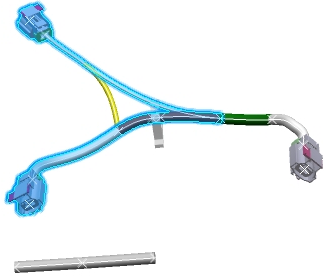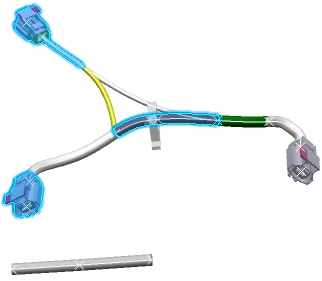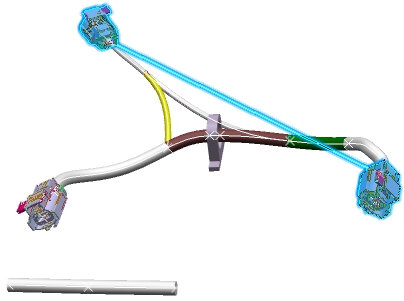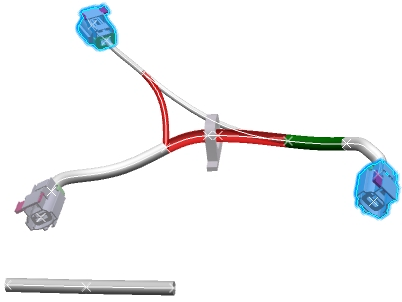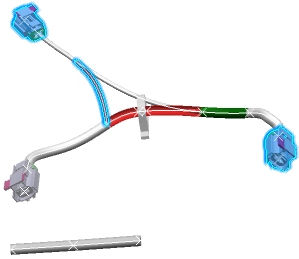Route Conductors Manually
You can manually define a route for a conductor by selecting segments one after the other.
Select a conductor in the specification tree to check if a route has already been defined.
You can select any conductors, even conductors without any ends. In the image below, note that the ends of the conductor and a virtual line in-between are
highlighted; it means that the conductor has not yet been routed.
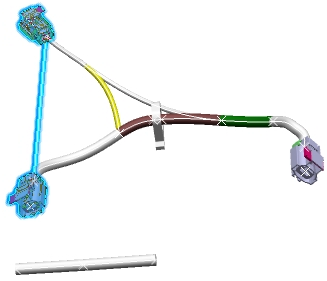
Click Manual Routing
 or select Manual Routing in the Tools menu > Conductor Routing. or select Manual Routing in the Tools menu > Conductor Routing.
Select one or several segments and you obtain this route:
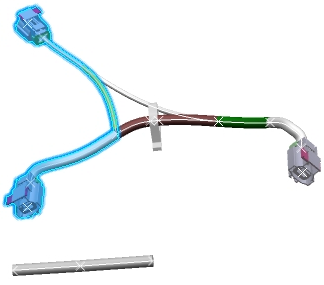
In our example, the route is valid because it is continuous from one end to another, but you could have an invalid route. If you select a branch in the specification tree, all the branch's segments will be added to the route. If you have customized the command with the EWRRouting_ValidateSegmentSelectionForConductorRoute business rule, a warning may appear after each segment's selection.
Click the background to validate or press Enter. During the execution of the command, if you want to cancel the segment selection or leave the command, press Escape. If you have customized the command with the validation EWRRouting_ValidateSegmentSelectionForConductorRoute business rule, a warning may appear after clicking the background.

Modify an Existing Route Manually
You can modify the existing route of a conductor manually by adding or removing segments.
Select a conductor that has been routed.
The route is highlighted in the 3D view:
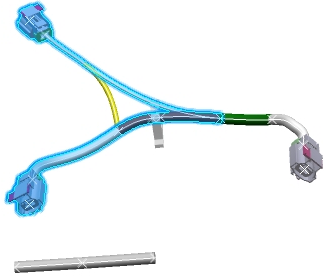
Click Manual Routing
 or select Manual Routing in the Tools menu > Conductor Routing. or select Manual Routing in the Tools menu > Conductor Routing.
To modify the route, do one or both the following: - To remove segments from the route, click one or more already selected segments.
- To add segments to the route, select one or more segments.
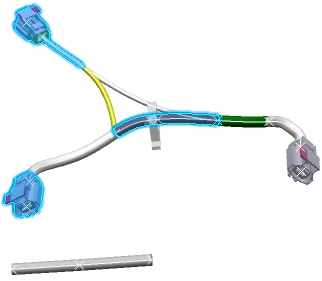
Even if it is not continuous, this route is possible and still valid. Click the background to validate. To remove an existing conductor route, click Manual Routing
 and all the route segments to deselect them. and all the route segments to deselect them. If you select a branch that was already included in the route, all its segments will be removed from the route. Click the background to validate.
The next section will explain routing conditions when separation codes have been assigned on conductors and segments.

Route Conductors Manually when Separation Codes exist
You can create a route or modify the existing route
of a conductor manually. The manual routing takes into account separation codes defined on segments and conductors.
For more information about separation code, refer to the About the Compatibility Table.
Select a conductor in the Specification Tree.
In the image below, note that the ends of the conductor and a virtual line in-between are
highlighted; it means that the conductor has no route.
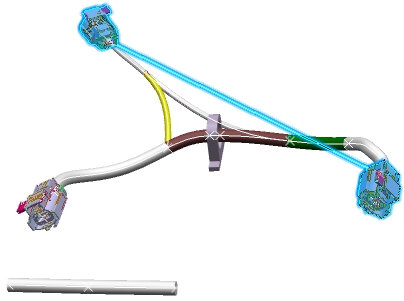
Click Manual Routing
 or select Manual Routing in the Tools menu > Conductor Routing. or select Manual Routing in the Tools menu > Conductor Routing.
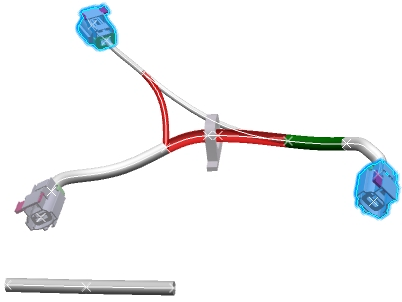
Note that two segments are displayed in transparent red because they are incompatible with the separation code of the selected conductor. - If you select an incompatible segment, a warning is displayed: The selected segment xxx is not compatible with the conductor. Do you really want to add this segment to the conductor route? Yes. No.
- Click Yes.
The route is applied, even if it is not valid.
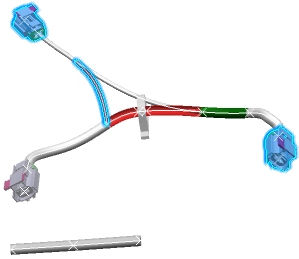
It is your responsibility to check the validity of the route or to use the EWRRouting_ValidateConductorRoute business rule.
|
![]()
![]()