Modifying Curve Options | |||||
|
| ||||
Right-click anywhere in the plot window, and select Curve Options.
The Curve Options dialog box appears.
To specify the curve whose legend or appearance you want to modify, select it in the curve list.
All your following modifications will be applied to the selected curve until you select another curve.
To remove the selected curve, click Remove Curve.
Important: The availability of the Remove Curve button depends on which workbench you are in. To modify the legend of the selected curve, select one of the following:
- Legend to display the default legend text as curve legend:

- Name to display the name of the curve in the curve legend.
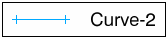
- Both to display both the default text and the curve name in the curve legend.

- Custom to customize the text of the curve legend. You have to enter the text in the Legend text box.
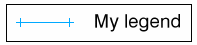
- Legend to display the default legend text as curve legend:
Modify the display properties of the line that represents the selected curve.
By default, the Show line check box is selected.
- To modify the appearance of the line that represents the selected curve, select the Show line check box; and modify the color, the thickness, and the line type.
- To hide the line that represents the selected curve, clear the Show line check box.
Default curve display:
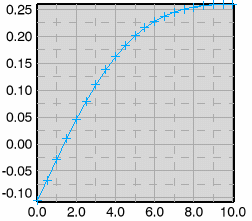
Result if the Show line check box is cleared:
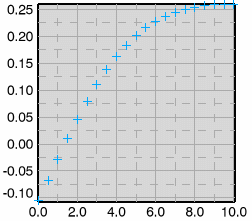
Modify the display properties of the symbols that represent the values of the selected curve.
By default, the Show symbol check box is selected.
- To modify the appearance of the symbols that represent the values of the selected curve, select the Show symbol check box; and modify the color, the symbol type, and the display frequency.
- To hide symbols on the curve, clear the Show symbol check box.
Frequency equal to 1:
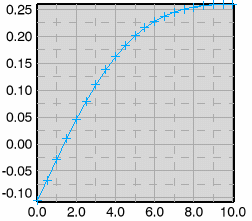
Frequency equal to 2:
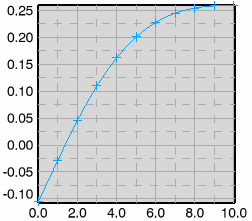
Curve if the Show symbol check box is cleared:
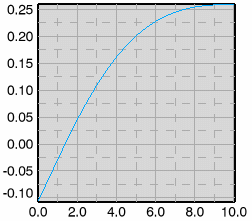
To preview the modifications, click Preview.
The dialog box remains open to continue modifying options if necessary.
To confirm the modifications and close the dialog box, click OK.
To cancel the modifications and close the dialog box, click Cancel.