Modify the Chart Options
You can modify the background and the title of a chart.
Right-click the chart you want to modify, and select Chart Options.
The Chart Options dialog box appears.
Select the Chart tab.
Modify the background options.
- To display a background, select the Show fill check box and select a color.
- To display chart borders, select the Show border check box; and modify the color, the thickness, and the type.
To display the chart title, select the Show title check box, and choose the title you want to display. This option is useful when the plot contains several charts. - Select Default to display the default chart name. This file name depends on the result type you selected in the 2D Display dialog box: Displacement, Acceleration, or Velocity.
- Select Custom, and enter a title of your choice to display another title.
To preview the modifications, click Preview.
The dialog box remains open to continue modifying options if necessary.
To confirm the modifications and close the dialog box, click OK.
To cancel the modifications and close the dialog box, click Cancel.

Modify the Grid Options
You can modify the grid options of a chart.
Right-click the chart you want to modify, and select Chart Options.
The Chart Options dialog box appears.
Select the Grid Display tab.
Modify the options of the grid area.
- To modify the color of the background fill, select the Show fill check box, and select a color in the list.
- To remove the background color, clear the Show fill check box.
- To modify the border of the grid, select the Show border check box; and modify the color, the thickness, and the line type.
- To remove the border of the grid, clear the Show border check box.
Example of a grid with a default background color and a default border:
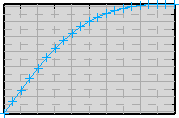
Example of a grid with no fill and a border colored in red:
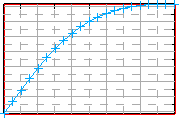
Modify the grid options of the abscissa and the ordinates.
- To modify the major lines of the grid, select the Show major check box; and modify the color, the thickness, and the line type.
- To remove the major lines from the grid, clear the Show major check box.
- To modify the minor lines of the grid, select the Show minor check box; and modify the color, the thickness, and the line type.
- To remove the minor lines from the grid, clear the Show minor check box.
Example of a grid in which the major lines of abscissa and the minor lines of ordinates are hidden, the minor lines of the abscissa are colored red, and the major lines of the ordinates are displayed with the default options:
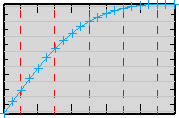
To preview the modifications, click Preview.
The dialog box remains open to continue modifying options if necessary.
To confirm the modifications and close the dialog box, click OK.
To cancel the modifications and close the dialog box, click Cancel.

Modify the Legend Options
You can modify the legend of a chart.
Right-click the chart you want to modify, and select Chart Options.
The Chart Options dialog box appears.
Select the Legend tab.
By default, a legend is associated with the chart. - To remove the legend from the chart, clear the Show legend check box.
- To add a legend to the chart, select the Show legend check box.
Modify the position of the chart legend. - In the Placement list, select Outside to display the legend outside the chart or Inside to display the legend inside the chart.
- To change the position of the chart legend, select one of the Position options: Left, Bottom left, Bottom, Bottom right, Top left, Top, Top right, or Right.
Example of a chart with a legend inside the chart and at the top left position of the chart:
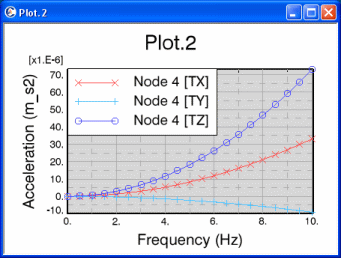
Modify the title options of the chart legend.
- To add a title to the chart legend, enter a title in the Legend title box; and modify the color and the font of the text.
- To remove the title of the chart legend, clear the Legend title box.
Example of a chart legend without a title:

Example of a chart legend with a title (Chart Legend):
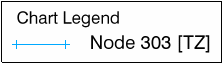
Modify the border options of the chart legend. - To modify the border of a chart legend, select the
Show border check box; and modify the color, the thickness, and the line type.
- To remove the border of a chart legend, clear the Show border check box.
Example of a chart legend with border modifications:

Modify the background of the chart legend.
- To modify the background color of a chart legend, select the Show background check box, and select a color in the list.
- To remove the background color of a chart legend, clear the Show background check box.
Example of a chart legend with a grey background:
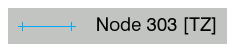
To preview the modifications, click Preview.
The dialog box remains open to continue modifying options if necessary.
To confirm the modifications and close the dialog box, click OK.
To cancel the modifications and close the dialog box, click Cancel.
|