Animate Images Dialog Box | ||||
|
| |||
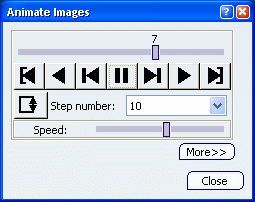
Animation Controls
- Slider
- The slider allows you to manually select the desired step.
- Animation Control
 :
Jump to start
:
Jump to start-
 :
Play backward
:
Play backward -
 :
Step backward
:
Step backward -
 :
Pause
:
Pause -
 :
Step forward
:
Step forward -
 :
Play forward
:
Play forward -
 :
Jump to end
:
Jump to end
- Change Loop Mode
-
-
 :
plays once in one shot.
:
plays once in one shot.  : repeats play non stop.
: repeats play non stop. : repeats play and reverse non stop.
: repeats play and reverse non stop.
Tip: For a smooth animation, enter 20 in the Step number box and click Repeat play and reverse non stop  .
. -
- Step number
- Makes the animation more or less fluent. The maximum value for the step number is 50.
- Speed
- Lets you manually define the desired speed.
![]()
More
The More button expands the Animate Images dialog box.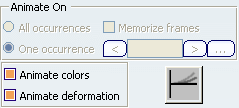
The options available in this part of the
dialog box depend on the solution type (mono-occurrence or
multi-occurrence).
- Animate On
Important: The Animate On options are available only for multi-occurrence solutions. - All occurrences: animates all the
occurrences of the solution.
When selected, this option allows you to choose whether you want to memorize frames:

The frame animation is speed-driven but memory consuming. If you do not select the Memorize frames check box, the frame animation needs less memory but is slower.
When you select the Memorize frames check box, the color map displays minimum and maximum values over all the occurrences, so the current occurrence is not displayed in the color map.
- One occurrence: animates the
selected occurrences of the solution.

-
 : lets you select the previous occurrence.
: lets you select the previous occurrence. -
 : lets you select the next occurrence.
: lets you select the next occurrence. -
 :
lets you select the desired occurrence using
the Frequencies dialog box.
When clicking this button, the Frequencies dialog box
appears.
Multi-selection is not available in the Frequencies dialog
box.
:
lets you select the desired occurrence using
the Frequencies dialog box.
When clicking this button, the Frequencies dialog box
appears.
Multi-selection is not available in the Frequencies dialog
box.
-
- All occurrences: animates all the
occurrences of the solution.
- Animate colors
- Animates the colors of the activated image.
Important: The Animate colors check box is not available if you selected All occurrences. - Animate deformation
- Animates the deformation of the activated
image.
Important: The Animate deformation check box is not available if you selected All occurrences. - Animation Cycle
Important: The animation cycle is not available if you selected All occurrences. -
 :
uses half cycle animation (default value). For real values, the animation coefficient varies from 0 to 1. For
complex values, the animation coefficient varies from 0 to
:
uses half cycle animation (default value). For real values, the animation coefficient varies from 0 to 1. For
complex values, the animation coefficient varies from 0 to  .
. -
 :
uses full cycle animation. For real values, the animation coefficient varies from -1 to 1. For
complex values, the animation coefficient varies from -
:
uses full cycle animation. For real values, the animation coefficient varies from -1 to 1. For
complex values, the animation coefficient varies from - to
to
 .
.
Important: If you animate the colors of an image with a full cycle animation or if you animate the colors of an image that contains complex values, the color map of the image becomes symmetrical. -