Select Cable1.
Select Cable Links  from the Electrical toolbar. from the Electrical toolbar.
Multi-select Wire1 and Wire2 to insert them under Cable1.
Under the logical reference (Electrical System), the Electrical > Wires node displays this new hierarchy:
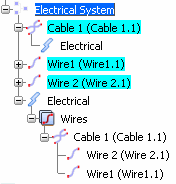
You will now remove Wire2 from Cable1.
Select Wire2. From the Electrical > Wires node, Wire2 is removed from Cable1. It is now positioned at the same level than Cable1.
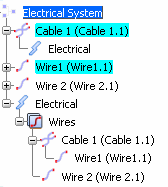
De-activate Cable Links  . .
|