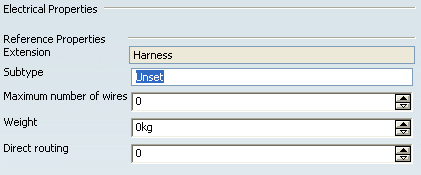Select Electrical Harness Extension  from the Electrical toolbar.
from the Electrical toolbar.
From the RFLP structure tree or from the 2D representation, select the logical component to be extended (Audio Harness).
The Electrical Extension dialog box appears.
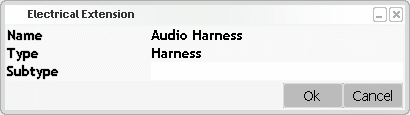
If need be, enter a description in the Subtype field.
Click OK to close the dialog box and add an electrical harness extension to Harness.
From the RFLP structure tree, note that:
- an Electrical node is created under the selected component (H1 (Audio Harness 1.1)) to indicate the electrical extension.
- an Electrical node is created under the logical reference (Logical Harnesses Network). This node will store all electrical objects you will create further. In our example, it aggregates a Harnesses node containing the extended electrical Harness (H1 (Audio Harness 1.1)).
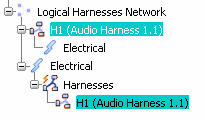
Right-click the electrical component, then select Properties from the contextual menu.
The Properties dialog box appears.
An Electrical tab has been created to display the electrical properties.