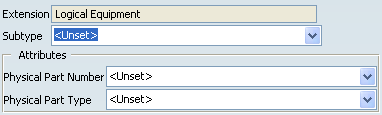Select Equipment Extension  from the Equipment toolbar.
from the Equipment toolbar.
From the RFLP structure tree or from the 2D representation, select Logical 2.
The Electrical Extension dialog box appears.
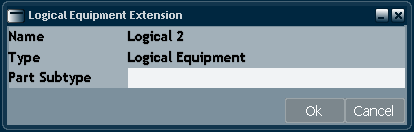
If needed, enter a description in the Subtype field.
Click OK to close the dialog box and add an equipment extension to the logical component.
Under the system node (Logical 1), note that an electrical node is created to store all the equipment objects. In our example, it aggregates a Equipment node containing our extended electrical component (Logical 2)
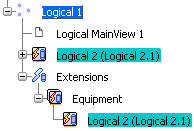
Right-click the electrical component, then select Properties from the contextual menu.
The Properties dialog box appears.
An Equipment tab has been created to display the equipment extension.