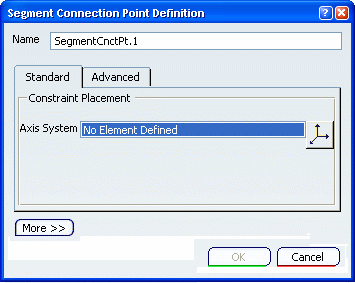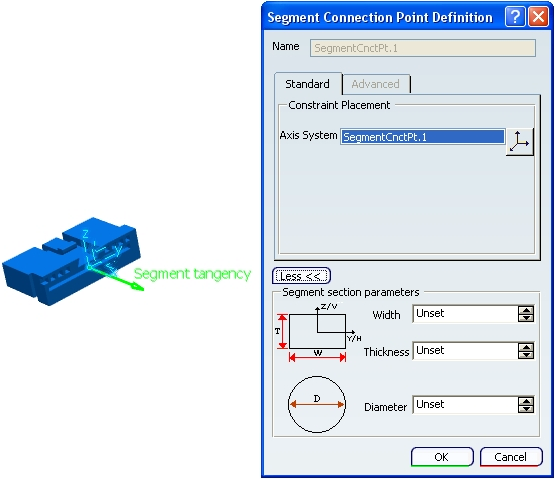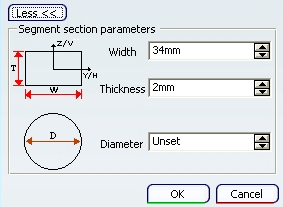Add a Segment Connection Point
You can add a segment connection point to a device.
Click Segment Connection Point
 or
select Insert > Connection Point > Segment Connection Point... or
select Insert > Connection Point > Segment Connection Point...
Select the electrical device to which you want to add
a segment connection point.
The Segment Connection Point Definition
dialog box opens:
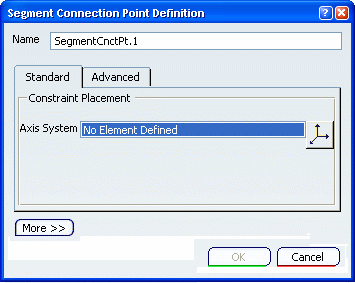
Identify the connection point in the Name
box.
Select a Representation, for example a surface
or a point.
Place the segment connection point using an axis system.
- Select Standard.
- Click
 . .
The Axis System Definition dialog box opens.
If there is an existing representation, a right-handed
axis system is positioned by default.
- Optionally: Define an origin and X, Y and Z axes.
For more information about defining axis systems, see Generative Shape Design User's Guide: Using Tools: Defining an Axis System.
- Click OK.
You can also position segment connection points using the
Placing Connection Points Using the Advanced Method. Click OK to validate.
If you want to create flat cables, you need to define their properties in the Segment Connection Point Definition
dialog box.

Define Segment Section Parameters
Branch dimensions can be defined on the Segment Connection Point. These dimensions are used while routing a branch on this Segment Connection Point, if the Automatically impose profile properties from segment connection point option is checked in the Electrical Geometry Management tab in Tools > Options > Equipment > Electrical Discipline > Electrical Assembly Design.
If all the flat cable conditions are complete (for more information, please refer to Electrical 3D Installation User's Guide: Creating Flat Cables: About Flat Cables, you can create a flat cable by routing the branch on the segment connection point.
A flat cable should always have a segment connection point containing the flat cable information, otherwise you will not be able to create a flat cable.
Double-click the Segment Connection Point in the specification tree. The Segment Connection Point Definition
dialog box opens. Click More... to define the properties of a flat cable.
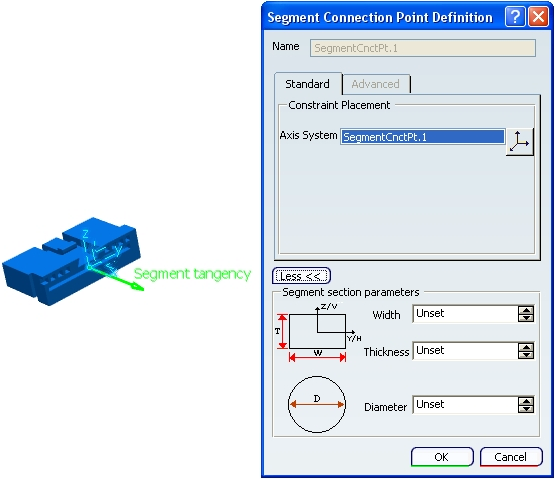
Note:
For more information about Axis System  , please refer to the Generative Shape Design User's Guide: Using Tools: Defining an Axis System. , please refer to the Generative Shape Design User's Guide: Using Tools: Defining an Axis System. To manage the flat cables' orientation, it is recommended to use the Standard tab.
Edit the Segment section parameters
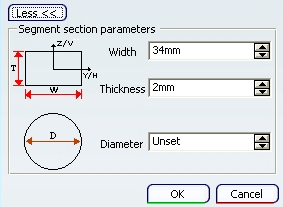
The axis system of the connector's segment connection point is already defined. For a flat cable:
By default, a flat cable is rectangular, but if the user chooses to define the Diameter, the result will look like creating a standard branch (it will not be flat). The Diameter is taken into account only when the Width or Thickness is Unset. Click OK. Now the segment connection point contains the dimensions necessary for the flat cable creation, when you will route a branch on this segment connection point.
Select the segment connection point in the specification tree.
Route the flat cable on the segment connection point.
|
![]()