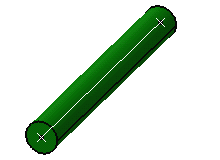Set the
Prompt user for deletion option for unused branch points (Tools
> Options... > Equipment > Electrical Discipline > Electrical Assembly Design > Electrical Geometry Management tab).
Select the branch you want to delete in the specification
tree or in the geometry area.
Here we select the Branch.2
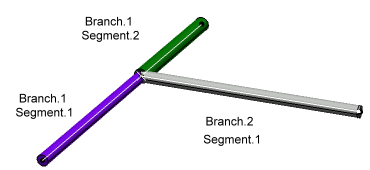
Click
Tools > Branch Manangement > Delete Special...
 in Electrical Assembly Design or Tools > Delete Special... in the Electrical Part Design workbench.
in Electrical Assembly Design or Tools > Delete Special... in the Electrical Part Design workbench.
The Delete Special dialog box appears.
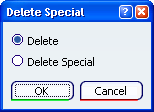
Note: Delete removes the branch only.
Select Delete Special.
The Remove Branch Point dialog box
appears, letting you select which branch segment you want to keep.
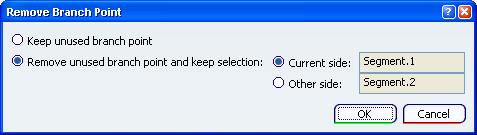
Note: This dialog box appears only if you selected the
Prompt user for deletion option. If you did not select this
option, branch points are kept.
Select the branch side you want to keep and click OK.
Note: The branch point is removed and the two segments on
either side are merged into a single segment. Merged segments
keep the properties of the segment identified in the Remove
Branch Point dialog box.
- If you select Current side, the segment and
the branch point are highlighted.
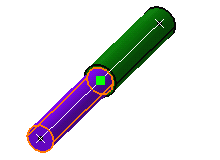
- Click OK to validate.
The result looks like this:
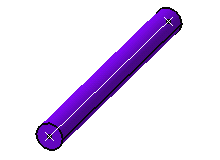
- If you select Other side, the segment and
the branch point are highlighted.
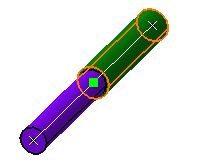
- Click OK to validate.
The result looks like this: