In the Electrical Part Design workbench, click Branch
 or select .
or select .
The Branch Definition dialog box opens allowing
you to define a second branch: Branch.2.
The second branch is added to the specification tree under
the Branch Set.
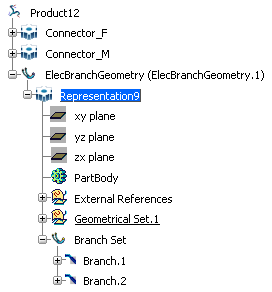
Optional: Set
the branch parameters.
Click Route Definition
and route the segment.
Click OK in the
Branch Definition dialog box when done.
Branch.2 is fully defined with associated geometry
and route.
Note: If you click Cancel in the
Branch Definition dialog box, Branch.2
is deleted from the specification tree as well as from the geometry
area.