More About Logical to Physical Synchronization | |||||||
|
| ||||||
About Logical to Physical Synchronization Manager
In the Logical to Physical Synchronization Manager dialog box, there are four different lists.
Element
In the Elements list, all the elements to be synchronized are listed in form of tree structure. The physical elements to be created are displayed as child of the element in which it will be placed after synchronization.
The equipments to be placed, for which physical aggregating product is not known, is added under a separate node Unknown along with it connectors.
Some elements are listed in the Elements list only if its children need to be displayed and synchronized. Some elements which are not to be synchronized will be displayed to maintain the tree structure. The elements with status New are displayed with temporary name because the name of physical created after synchronization may be different. Example: electrical branch geometry, branches, segments.
Modification
The Modification list provides the details of the modification to be performed on the selected element during synchronization.
- New: states that the element is to be created in physical.
- Modified: states that selected element exist in physical but modified.
- Deleted: states that the physical elements do not have link with any logical element.
- Warning: states that the elements cannot be synchronized due to missing or incorrect dependencies/ information.
- Refused by BR: states that the synchronization of the element is refused by the business rule.
- Unknown: states that the modification information of an element could not be computed
- Replace: states that the physical elements are to be replaced with instance of a new reference due to change in Part number.
Status
The Status list shows the validation performed by you in form of status.
The different status for elements are:
- Accepted: for the elements to be synchronized.
- Rejected: for the elements not to be synchronized.
- To validate: for the elements which are to be created and aggregating product is unknown.
You cannot synchronize the element unless its status is Accepted or Rejected.
![]()
Filters
The Logical to Physical command has filters to sort the data systematically.
The filters are provided as a first row for each column except User Comments list.
- In the Elements list, you can enter a string to sort the elements by name.
- In the Modification list, you can sort the elements by selecting any one of the option available in the drop-down list. The drop-down list contains all the modification status.
- In the Status list, you can sort the elements according to their acceptance or rejected status.
The combination of all these filters also can be used to filter out elements.
![]()
About Equipment Placement
You can instantiate the physical equipment from the logical by setting the business rule.
The logical equipments to be placed through Logical to Physical synchronization needs to be selected from the logical. The physical equipment will be instantiated in the father product output from business rule opening L2P_ComputeFatherForPlacingEquipment.
If the business rule is not set, the equipment is displayed in analysis page list as separate element with warning and status To Validate. You may select the product in physical tree where equipment needs to be placed.
Right-click the selected element and select Set father.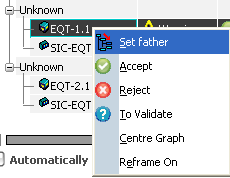
Then select the product in which the equipment is desired. The Logical to Physical Synchronization Manager dialog appears with status To Validate.
The equipment placement will not be performed, if aggregating product is not given by you either by business rule or by manual selection.