Open the Project Resource Management via
Start
 > Infrastructure > Project Resources Management.
> Infrastructure > Project Resources Management.
You can visualize the list of projects and add resources to a selected project. For example, during the Front View process, some 2D Detail references are needed. With the Project Resource Management you can store the Drawing Catalog used during the Front View Generation.
The resources' name is: Wire Harness
Flattening Resources. The catalog or chapter can contain the 2D detail for devices, supports and ends of internal protection.
Select the Wire Harness
Flattening Resources and click Create a new Resource Table. The Resource dialog box displays:
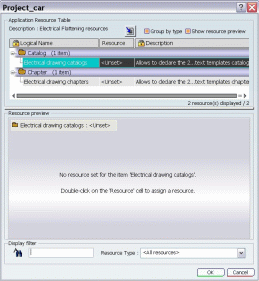
Select a Catalog or Chapter and the Choose the assigned
Resource contextual command:
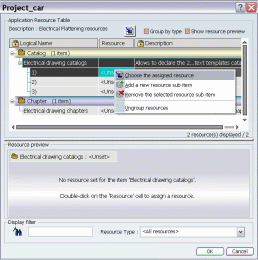
The following dialog box appears:
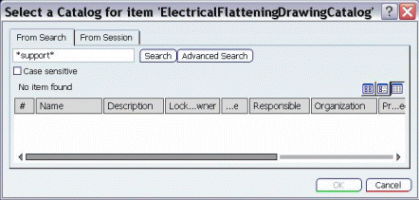
Search for a Catalog or Chapter and click OK. Then, it appears in the Resource list (on the right side).
Note:
When you declare the 2D Detail Catalog or Chapter, multi-selection of Catalogs or Chapters is possible.
Select the Resource and drag & drop it in the project's tree
(on the left side).
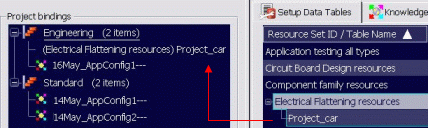
Click OK to validate.
Thus, in the Flattening of the Drawing, you replace the 3D Projection by a 2D Detail (of devices and supports) that is stored in Project Resource Management.
In the case of devices and supports, a mapping is done between the
external reference (or the part number
if there is no value for the external
reference) and the name of the 2D detail:
In case of internal protection ends, the mapping is done
with respect to the external reference only.