Flattening the Entire Geometry | ||||||
|
| |||||
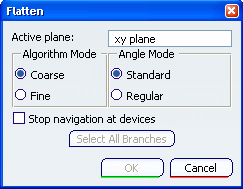
The default values of this dialog box are the values you have already defined in the Harness Flattening Parameters dialog box.
Select the Active plane. The default plane is the xy plane.
The algorithm mode can be coarse or fine. Select Coarse for the purpose of this scenario.
Important: There are restrictions concerning the Fine mode. This mode works properly only when the active plane is collinear to the z axis. The angle mode can be standard or regular. Select Standard.
In the specification tree, select an Electrical Physical System or an Electrical Geometry.
The entire geometry, if fully connected, is flattened.
You can also select a segment to flatten the associated branch, or make a multi-selection of segments. Selecting segments lets you Partially Flattening the Geometry.
- Multi-profile segments: in order to avoid twisted and impossible configurations, each segment profile is rotated such that, once flattened, the local V-axis of the profile sketch is aligned with the normal direction of the active plane.
- Segments on external curves: when flattened, the external curve is migrated to a standard electrical curve. Both the length and bend radius (equal to the diameter) of the external curve are kept.
- Mechanical parts: a dashed green line visualizes the link between the segment and mechanical part. Use the compass to reposition the part properly.
- Where several segments are routed through a support, only one segment is kept. The links of other segments are broken and a green line is created.
Click OK to validate.
The result looks like this.
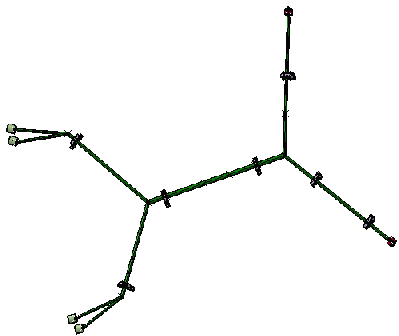
Important: - It is advisable to choose Coarse before using any manipulators if the flattened geometry has some branches built using the Straight Bend Mode.
- Branches built using the Straight Bend Mode will be automatically switched to Length Mode during flattening. This ensures that the design length of the branches is maintained during manipulations.
- If you select Fine for branches built using the Straight Bend Mode, the system selects Coarse by default, and the build mode will be switched to Length.
Note: If you are a DS Passport customer, you can read the QA00000005603 article from the Knowledge Base.