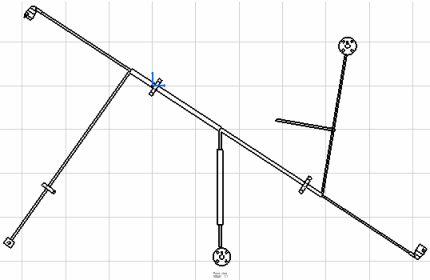Open a new drawing document.
The following steps of the scenario will show you
the integration of Front View.
Click Front View
 in the Views toolbars (Projections sub-toolbar)
and select the top-face of the rectangular connector as Plane.
The drawing document updates according to this choice:
in the Views toolbars (Projections sub-toolbar)
and select the top-face of the rectangular connector as Plane.
The drawing document updates according to this choice:
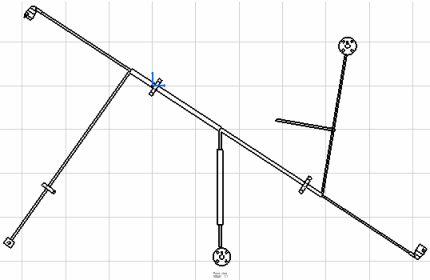
As specified in the Generative View Style, the rectangular
connectors have been replaced with the chosen 2D detail and
the protective coverings and segments are displayed with
a double line.
With the Generative View Style, you obtain:
- the segment with a single line or a double line
- the protective covering with:
- a single line (with line type definition) or a double
line
- a 2D Detail at extremity (with level coverage management)
- supports and devices with a 3D projection or 2D Detail
(stored in the PLM Setup).
The integration behavior is the same for:
- View from 3D: a view from 3D that is extracted
from a 3D Shape representation.
- Advance front View:
For more information about Front View, View from 3D
and Advance front View, please refer to the Generative Drafting
User Guide.