Click Sketch Solving Status
 in the Tools toolbar.
in the Tools toolbar.
The Sketch Solving Status dialog box appears. It indicates
the overall status of the sketch geometry. In this case, the sketch
is under-constrained.
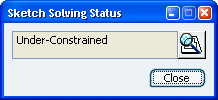
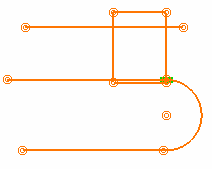
On the sketch as well as in the specification tree,
under-constrained and over-constrained geometrical elements (lines,
points, etc.) are highlighted, and iso-constrained elements are displayed
in a different color. This enables you to see easily which items are
under/ over-constrained, and which are iso-constrained.
In our example, all geometrical items are under-constrained;
they are therefore displayed in red. There is a tangency constraint
which is iso-constrained; it is displayed in green.