Click Oriented Rectangle
 in the Profile toolbar
(Predefined Profile
sub-toolbar).
in the Profile toolbar
(Predefined Profile
sub-toolbar).
The Sketch tools toolbar now displays values for defining the
first side of the oriented rectangle (both points) and then either one
point on the second side or directly the oriented rectangle height.
Type in the Sketch tools toolbar for the
first corner: H=20mm, V=20mm and press Enter.

Type in for the second corner: W=20mm,
A=25deg and press Enter.
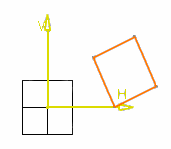
Type in the Sketch tools toolbar for the
third corner: Height=-22mm and press Enter.
The oriented rectangle as well as its corresponding
constraints are created.
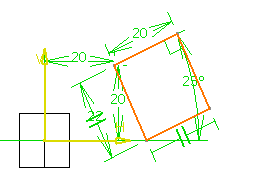
Note:
In this task, we used the Sketch tools
toolbar but you can create this oriented rectangle manually. To do this, move
the cursor to activate SmartPick and click as soon as you get what you
want.