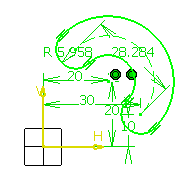Click Cylindrical
Elongated Hole
 in the Profile toolbar
(Predefined Profile
sub-toolbar).
in the Profile toolbar
(Predefined Profile
sub-toolbar).
The Sketch tools toolbar now displays values
for defining the cylindrical elongated hole.
Type in the Sketch tools toolbar for the
circle center: H=20mm, V=20mm and press Enter.

The center point will be used to create both the big
radius (radius and angle of the cylindrical elongated hole) and the
small radius (circular extremities used to define the cylindrical elongated
hole).
Type in the Sketch tools toolbar for the
arc start point:
Start Point: H=30mm,
V=10mm and press Enter.
The arc appears as a construction arc.
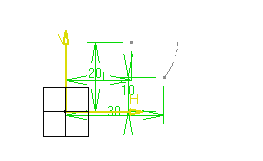
At this step, you may also define the arc big radius R
and angle A.
Locate the cursor close to H=10mm and
V=30mm
Type in the Sketch tools toolbar for the
arc end point : H=10mm and press Enter.
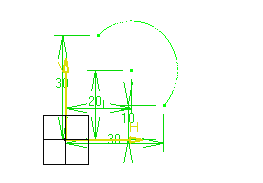
At this step, you cannot define the arc big radius R
and angle A.
Type in the Sketch tools toolbar for the
point on cylindrical elongated hole:
Point on cylindrical elongated hole:
H=40mm, V=18mm and press
Enter.
In other words, you are defining what we call
the small radius (Radius: 5.958mm). This small radius
corresponds to the width of the cylindrical elongated hole,
relatively to the circle center.