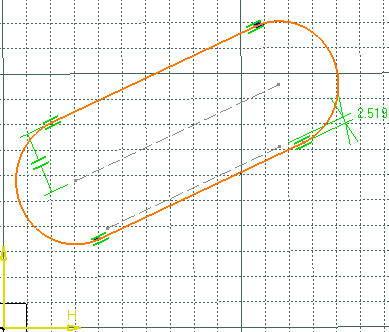Click Scale
 in the Operation toolbar (Transformation sub-toolbar).
You can first select either the geometry or the icon. If you select
the icon first, you cannot multi-select elements.
in the Operation toolbar (Transformation sub-toolbar).
You can first select either the geometry or the icon. If you select
the icon first, you cannot multi-select elements.
Select the elements to be scaled.
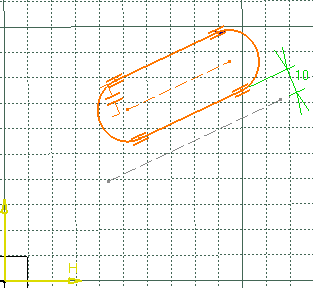
Click to indicate the center point on the geometry.
You can define the center point from its coordinates in the Sketch
tools toolbar fields.
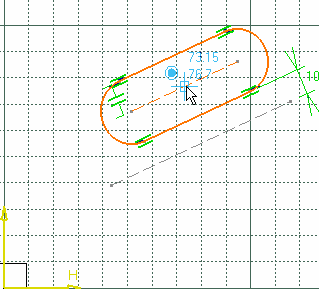
In the Scale Definition dialog box, type
2 as the scale value you want.
Step mode controls the increments by which scale values change.
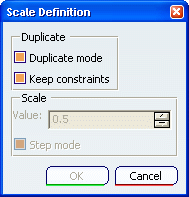
Clear the Duplicate mode check box.
Click OK to confirm.
The geometry has been scaled. Internal constraints are preserved but
revalued. As for external constraints:
- geometric constraints are deleted.
- dimensional constraints are modified and revalued