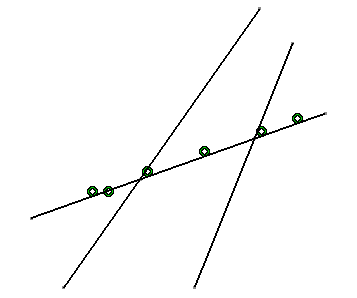Click Quick Trim
 in the Operation toolbar
(Relimitations
sub-toolbar).
in the Operation toolbar
(Relimitations
sub-toolbar).
The Quick Trim options are displayed in the Sketch tools
toolbar.
Keep the default
option Break and Rubber In
 selected.
selected.
Select the arc you wish to be deleted.
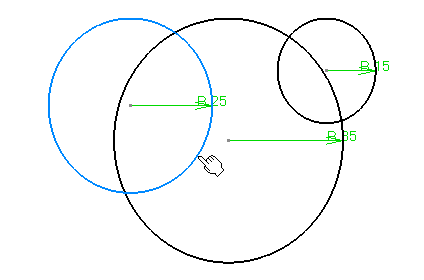
The arc of circle has been trimmed as shown here. Coincidence
constraints have been created.
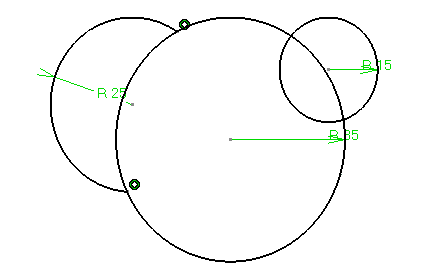
Click
Quick Trim
 .
.
Select Break and Rubber Out
 .
.
Select the arc you wish not to be deleted.
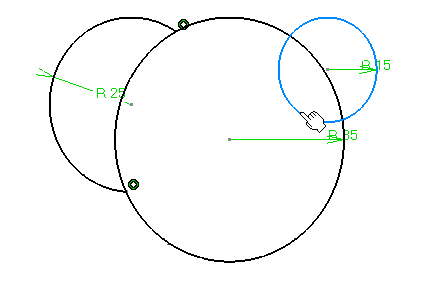
The arc of circle has been trimmed as shown here. Coincidence
constraints have been created.
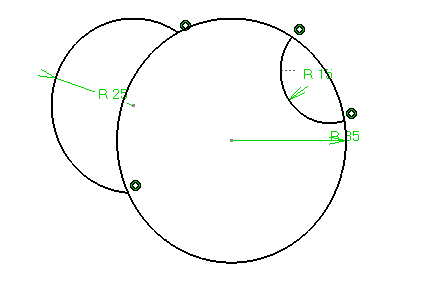
Create three intersecting lines as shown below.
Click Quick Trim
 .
.
Select Break and Keep
 .
.
Select a line as the element you wish to be broken.
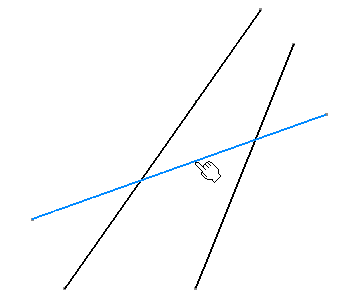
The line you selected has been broken in three segments
delimited by the other lines. Coincidence constraints have been created.