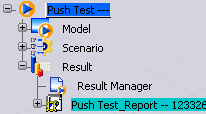If it is not selected already, click View Results in the Simulation Panel.
Adjust the view of your model as necessary.
The results images in the report will be based on the current view of the model.
Click Create Report  in the results box.
in the results box.
The report is displayed in your default web browser.
To update the images in the report, adjust the view of the model, and click Create Report  again.
again.
A new report with images based on the current model view overwrites the old report.
To display a previously created report during the same DesignSight session, select the report name from the results list.
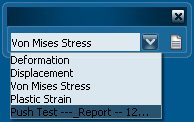
If you propagate the simulation, the report you generated is automatically propagated in the database as a document attached to the simulation object. You can access the report under the Result node in the VPM Navigator workbench.