Select a face on the model.
The pressure will be applied to the entire highlighted region.
In the balloon, select pressure  . .
To define the pressure magnitude: - Click the existing magnitude.
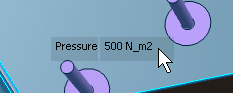
- Type a new magnitude into the text field.
- Press Enter or click the background of the viewport to commit the magnitude.
To complete the pressure definition:
-
Click the background to commit the pressure, or
- Click a new face to commit the current pressure and begin a new pressure definition.
To edit a pressure after it has been created, double-click the pressure's glyph in the model. To delete a pressure, click its glyph and press [Delete]. The Review Panel can also be used to edit or delete pressures.
|