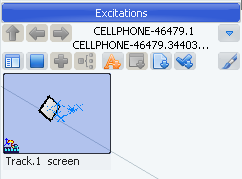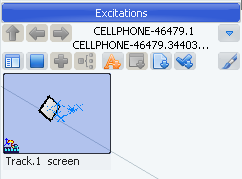Reorder Trajectory Points
You can modify the track by reordering the trajectory points (TPoints).
Set the Simulation Player to Position and step the track simulation to the trajectory point you plan to move (in this case, the sixth trajectory point).
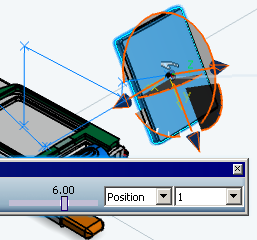
Click Reorder  . .
The Reorder TPoint dialog box appears.
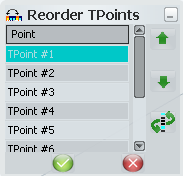
Select Point 6, click Move Current TPoint Before Next Selected TPoint , and then select Point 9. , and then select Point 9. The part moves to the new location for what was Point 6 (i.e., Point 8), and the Simulation Player reflects the change.
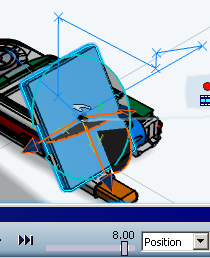
The Reorder TPoint dialog box shows the points in their new order but with their original names.
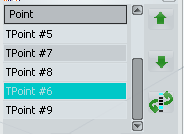
Click OK in the Reorder TPoint and Track: Track Authoring dialog boxes. in the Reorder TPoint and Track: Track Authoring dialog boxes.
The track is modified.

Reuse Trajectory Points
You can reuse trajectory reports from the track you are modifying or from another track.
Position the object so that it is at the trajectory point immediately before the point you want to reuse.
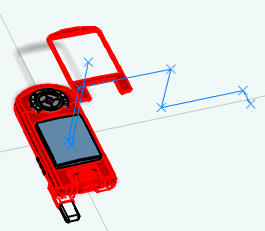
Click Reuse  and click on the point you want to reuse. and click on the point you want to reuse.
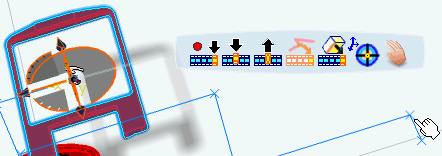
A track segment is created that reuses the trajectory point.
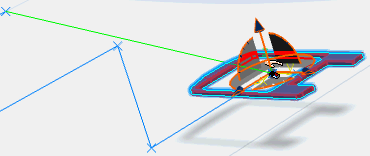

Change the Object Moving on the Track
You can add to or change the object moving on the track.
On the Track: Track Authoring dialog box, click Previous.
The
Track: Anchor Positioning dialog box appears.
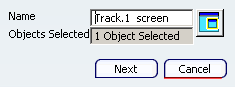
Select the new object on the geometry area.
The
Objects Selected field is incremented by 1.
If you want the new object to replace the one used to create the track, click on the object used to create the track (you may want to use Open Preview Window ). ).
See Recording a Track.
The
Objects Selected field decreases by 1. Click
Next on the Track: Anchor Positioning dialog box. The Simulation Player, Track balloon, and Track: Track Authoring dialog box appear. Click OK in the Track: Track Authoring dialog box.
|