In the immersive browser, click Excitations
 , right-click in the Excitations title bar, and select New Track. , right-click in the Excitations title bar, and select New Track.
The Track: Anchor Positioning dialog box appears.

Select the product data you want to move.
In the Track: Anchor Positioning dialog box, the Objects Selected
indicates the number of objects you have selected.
Click Next in the Track: Anchor Positioning dialog box.
- A compass attaches itself to the part you selected (if you have selected multiple parts, the compass is attached to the first part selected).
- The following elements appear:
- The Track Authoring balloon
- The Simulation Player
- The Track: Track Authoring dialog box appears.
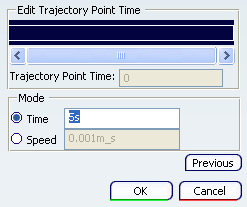
ClickAttach/Detach  . .
The icon hand detaches. 
Move the compass on the part so that it is oriented the
desired way.
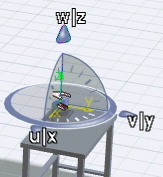
Click Attach/Detach . . The icon hand attaches again. 
The compass is attached to the part in a different position, and can be used to complete track creation.
See: Recording a Track.
|