Select Add Constant
 and then click on the blank page where you want to add the constant.
and then click on the blank page where you want to add the constant.
The Constant Block Properties dialog box is displayed:
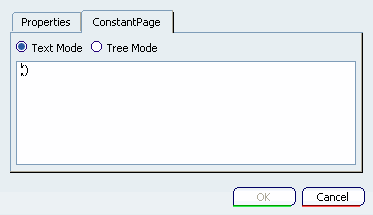
Text Mode: You can fill directly the value of the new
constant.
Tree Mode: As the syntax of a structured constant can
be complex, the commands Add Tuple and Add Structure
available in this mode facilitate the creation of structured data.