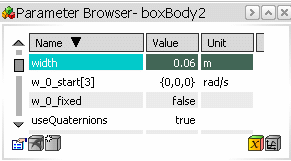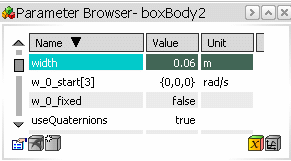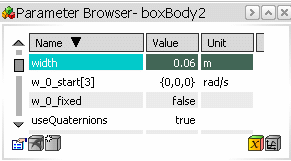Select Parameters Initial Value  from the Execution toolbar.
from the Execution toolbar.
- A Compute initial conditions window with status bar is displayed during computation.
- After computation, the Variable Browser
 is displayed. It contains a list of the Initial conditions.
is displayed. It contains a list of the Initial conditions.The initial conditions are listed in columns.
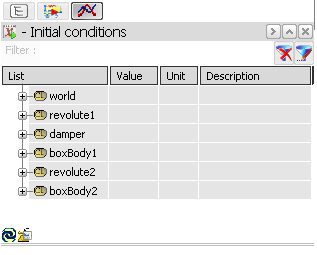
Click + next to boxBody2 to view its children and select the width parameter.
Enter a new width value: 0.01 for example.
From the compass, select Play to execute DoublePendulum.
Note that the width is now modified to the new value you entered.
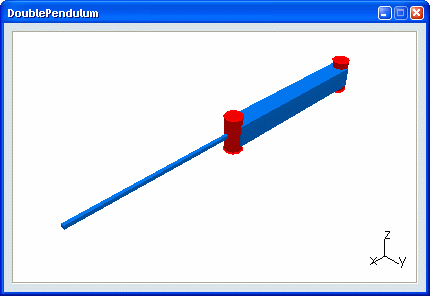
From the compass, select Play to end the virtual execution.
Switch to the Component Browser and select boxBody2 to display its model parameters values.
From the Parameter Browser, note that the width parameter value of the model has not been modified.