To launch the Connection command, you can: - Fly your cursor over a connector, then click the Connection Starter.
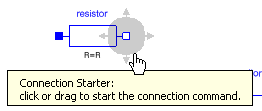
- Select a connector from the Component Browser or from the diagram to display the Balloon toolbar, then select Connection
 . .
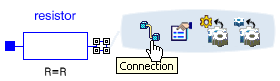
A connection line appears and follows the cursor. To create a right-angle, right-click and select Right Angle from the contextual menu. Click the diagram layer to create a way point for the connection.
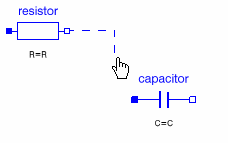
If need be, right-click and select Create Connector from the contextual menu. A new port (pin_n) is created.
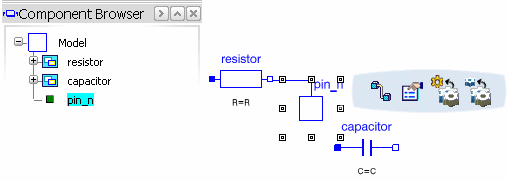
To create the connection: - Fly over a second connector, and select its connection starter.
- Select directly a second connector.
The connection is created.
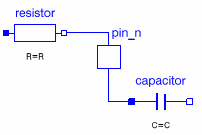
|