Select Rectangle  from the Drawing toolbar.
from the Drawing toolbar.
The Drawing dialog box appears.
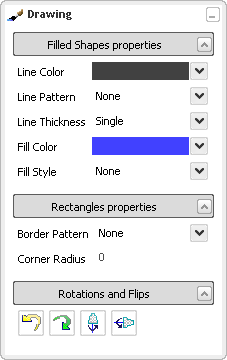
Click the layer, then drag your mouse to create a rectangle.
Click the layer to end your profile.
Your rectangle is created.
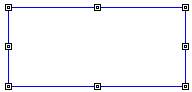
From the Drawing dialog box, select the blue color from the Fill Color option.
Define the Fill Style option as Solid.
The rectangle is filled with blue.
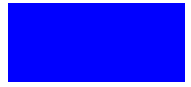
Select Text  from the Drawing toolbar.
from the Drawing toolbar.
The Drawing dialog box appears.
Define the Fill Style option as None.
Enter a text in the Content field from the Text area.
The text is created.
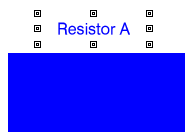
Minimize the Drawing dialog box.
A Drawing  icon appears on the right side of the screen.
icon appears on the right side of the screen.
If you need to modify:
- One component: Select the component, the Drawing dialog box appears.
- Several components: Multi-select components, then click Drawing
 .
.