Click Display/Hide Grid
 from the Grid toolbar. from the Grid toolbar.
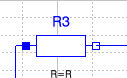
Select and drag your component anywhere in the 2D diagram. Note that the component do not snap to the grid.
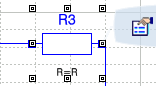
Select Activate/Deactivate Grid Snapping  from the Grid toolbar. from the Grid toolbar. Select and drag your component anywhere in the 2D diagram. Note that the element you select automatically snap to the grid.
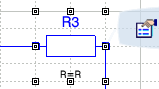
|