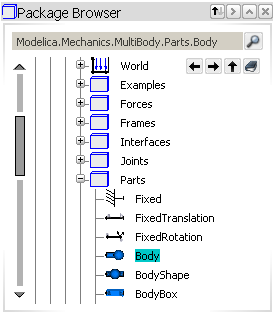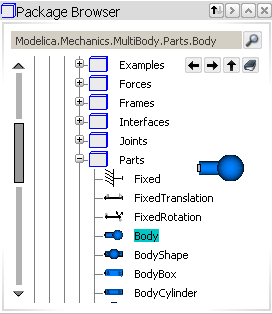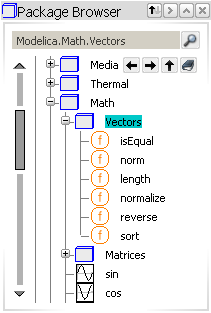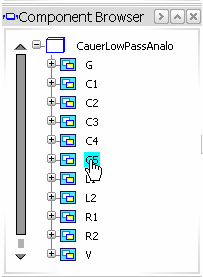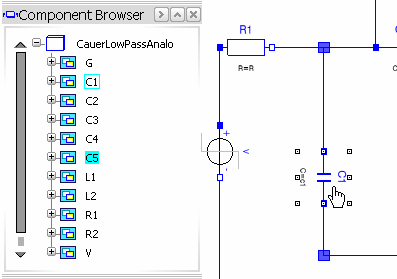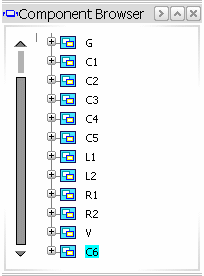Copying, Cutting and Pasting Classes | |||||
|
| ||||
Cut / Copy / Paste from the Package Browser
In the following example, you will copy a class in another class.
You can either cut or copy classes in the Package Browser.
To cut / paste: Drag and drop the component from a class to another.
To copy / paste:
- Hold down the Ctrl key during the drag and drop.
- Use as usual Ctrl+C then Ctrl + V.