From the dock, select Specification Tree  above the Package Browser. above the Package Browser.
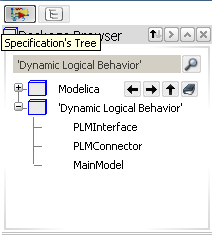
The RFLP structure tree appears in the dock and displays the logical system. The dynamic behavior is highlighted.
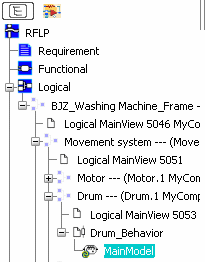
To switch to the VPM Functional Logical Editor workbench, you can either:
- Click Exit workbench
 from the Select toolbar. from the Select toolbar.
- Double-click the logical component from the RFLP structure tree.
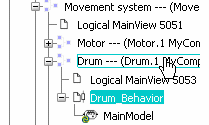
As a result, the VPM Functional Logical Editor window appears and displays the related logical component.
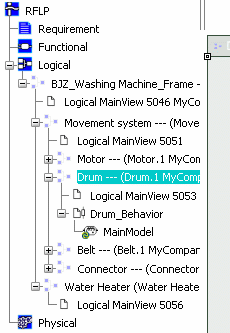
To go back to the Dynamic Behavior Modeling workbench, double-click the behavior node from the RFLP tree.

|