Edit the Behavior/Library to be Versioned
You can modify the version of a behavior/library, whether it is loaded or not loaded in your session.
Select PLM and Modelica Version  from the Authoring toolbar.
from the Authoring toolbar. The PLM and Modelica Version dialog box appears.
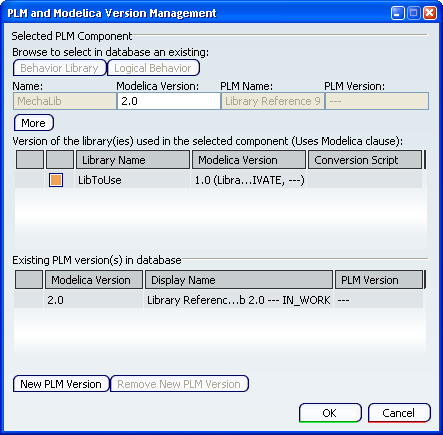
Select a logical behavior or a behavior library:
- From your session: select a class in the Package Browser or in the Component Browser.
- From the PLM database: click the Behavior Library or Logical Behavior button, then browse to select an existing PLM representation.
The PLM and Modelica Version Management dialog box is updated with the convenient information.

Modify the Modelica Version in the Behavior/Library
You can modify the version of the current behavior/library, and modify the version of the library used in the current behavior/library.
To modify the Modelica version of the current library/behavior, edit the Modelica Version field from the Selected PLM Component area.
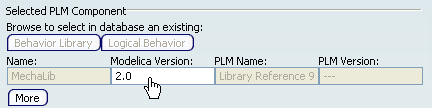
Optional: To specify a build number and date for the version of a library/behavior, click More. Additional fields appear.
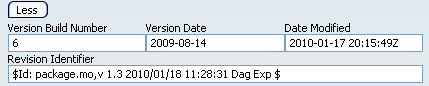
- Version Build Number: specifies the build number of the version.
- Version Date: specifies the date of the version.
- Date Modified: specifies the modification date of the version.
- Revision Identifier: specifies an identifier for the version.
Optional: To display the Version Build Number column in the list of used libraries, right-click the header. (By default, this column is hidden.) This version build specifies the minimum version that should be used for the library. However, this information has no impact on the usage of the library. For example, if you recommend "LibToUse version 1.0" versionbuild 3 or above, you can set the value of the Version Build column to 3 in the list of used libraries. However, any version build can be used. Note:
If the version build number does not correspond to that of the linked library, a warning message appears when clicking OK in the PLM and Modelica Version dialog box. You can close the warning message and use the not recommended version build, or re-open the dialog box and change the version build number.
To modify the version of the library(ies) used by the current library/behavior, select another library from the drop-down list in the Uses Modelica clause area.
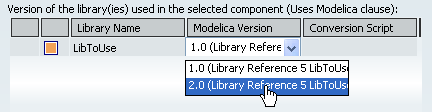
Once a new version for the library to be used is selected, a conversion script can be proposed from the Conversion Script column.
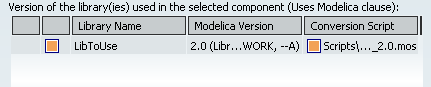

Create a PLM Version with the Behavior/Library
You can create a PLM version with the behavior/libray.
To create a new PLM version with the current library/behavior, you can, in the Existing PLM version(s) in database area: - Click the New PLM Version button
The New Modelica and PLM version dialog box appears.
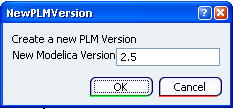
- Enter a new Modelica version for the PLM version to be created.
Note:
The Modelica version must be unique for a given library to avoid conflict into the PLM database.
- Click OK to close the dialog box.
The new PLM version is displayed from the Existing versions list.
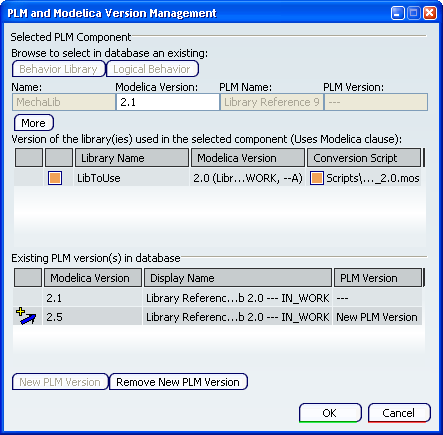
If need be, this new PLM version can be deleted, using the Remove New PLM Version button. Click OK to validate your creation. Click PLM Access > Propagate... to create your new version into the PLM database.
|