Editor | ||
| ||
Component Browser

- Show Parameters
Select this option to display parameters in the Component Browser.
 By default,
this option is not selected.
By default,
this option is not selected.
![]()
Action at Double-click on components

Select an action to be performed when double-clicking components (from the 2D graph diagram or from the Component Browser).
- Edit: to display the Parameters dialog box.
- Show components: to display the instance class of the selected component.
- Show class definition: to display the reference class of the selected component.
![]() By default,
Edit is selected.
By default,
Edit is selected.
![]()
Components Visualization

- Frame replaceable/redeclared components
 By default,
this option is selected, and replaceable as redeclared components are framed.
By default,
this option is selected, and replaceable as redeclared components are framed.

- Frame inherited components
 By default,
this option is not selected.
By default,
this option is not selected.
![]()
Background Color

Select the background color to be applied in the Dynamic Behavior Modeling workbench.
![]()
Grid
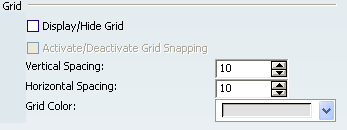
- Display/Hide Grid
Select this option to display a grid in the 2D diagram.
 By default,
this option is not selected.
By default,
this option is not selected.- Activate/Deactivate Grid Snapping
- When the Display Grid option is selected, select this option to position the components on the grid only.
 By default,
this option is not selected.
By default,
this option is not selected. - Vertical / Horizontal Spacing
- Define a vertical and horizontal space for the grid.
 By default,
the value is 10.
By default,
the value is 10. - Grid Color
- Define a color for the grid.
 By default,
the color is grey.
By default,
the color is grey.
![]()
Connection Starter
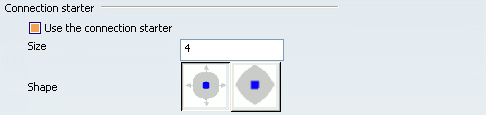
- Use the connection starter
- Select this option to create directly a connection, without using the Connection command.
 By default,
this option is selected.
By default,
this option is selected.
- Size
- Set a value for the connection starter size.
![]() By default,
the value is set to 4.
By default,
the value is set to 4.
- Shape
- Choose a shape for the connection starter.
 By default,
the round corner shape is selected.
By default,
the round corner shape is selected.

